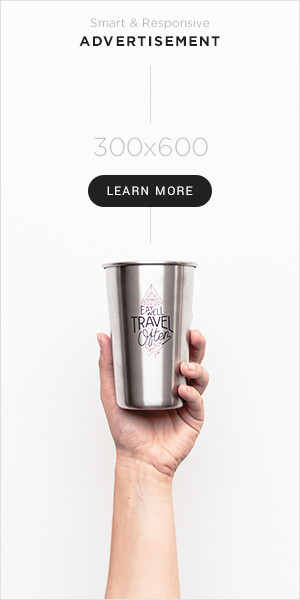Today I tried to make a banner with a date on it, just like those fancy ones you see on websites. You know, the kind that tells you when something is happening? Well, let me tell you, it was a bit of a journey.
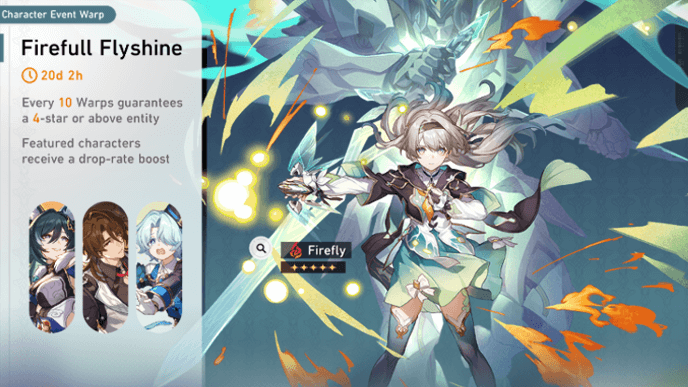
First, I thought, “Hey, I can do this!” I went on to find some basic HTML and CSS code to create a simple banner. Piece of cake, right? I got the basic banner up with some text on it. Felt pretty good, not gonna lie. But then came the tricky part: adding the date.
I realized I needed to get the current date to show up automatically. That’s where JavaScript comes in. I started searching for how to display the current date in JavaScript. Found a bunch of code snippets, and after a bit of tinkering, I managed to get today’s date to show up. Nice!
But, here’s the thing: I wanted the date to update every day without me doing anything. So, back to the drawing board. I found out that I needed to use a function called setInterval to refresh the date. This took some more experimenting, moving code around, and testing. I placed the JavaScript code just before the closing of the <body> tag to ensure that the HTML content is fully loaded before the script runs.
- First try: The date showed up, but it didn’t update.
- Second try: The date disappeared! Whoops.
- Third try: Finally! The date was there, and it updated every second. Success!
Then came the styling part. I played around with CSS to make the date look nice on the banner. Changed the font, color, and position until it looked just right. It’s all about those little details, you know?
Making It Dynamic
Now, I didn’t want just any date; I wanted specific dates for upcoming events. I thought about how to make this happen. I ended up creating a list of events with their dates in JavaScript. Then I wrote some more code to check these dates and update the banner accordingly.
This part was a bit of a headache. I had to compare dates, figure out which event was next, and display the correct information. There were a few moments of “Why isn’t this working?!” But I kept at it, debugging and tweaking until it worked like a charm.
After many trials and errors, I finally got it working. The banner now shows the current date and updates for different events. It wasn’t the smoothest process, but I learned a lot along the way. It’s these little challenges that make coding interesting, right? So, there you have it. That’s how I made a date-based banner. Hope you enjoyed this little adventure of mine!