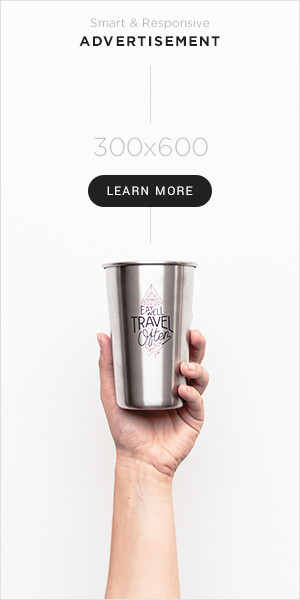If you’re tryin’ to get Wuthering Waves game to download and it just ain’t workin’, don’t you worry. Happens to the best of us. Now, I ain’t no tech expert, but I do know a few things that might help you out when the download’s stuck or the game won’t run. Sometimes these things can be real tricky, but with a little patience, you can get it sorted. Let me walk you through it step by step.
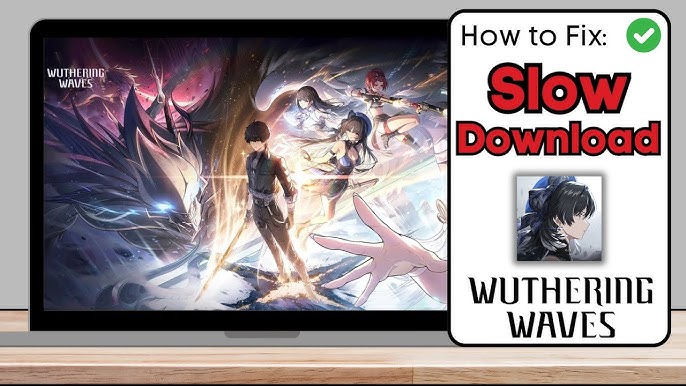
First thing, if your download’s stuck at 99% or somewhere near there, it’s likely got somethin’ to do with your internet connection. Now, you might be thinkin’, “But my internet seems fine!” Sure, it might seem okay, but sometimes these things sneak up on you. Try playin’ a couple of other online games and see if they work. If they’re laggy or slow too, well, that’s a clear sign your internet might be the problem.
One thing you can try is turnin’ off your router for a minute or two, then turnin’ it back on. Like resetting the old phone lines back in the day. Sometimes that’s enough to get things rollin’ again. If that don’t work, well, it’s time to call up your internet provider. They should be able to check if there’s an issue on their end or guide you through a few other fixes.
Next thing, you gotta make sure you’re downloadin’ the game from a trustworthy place. You can grab Wuthering Waves from the Epic Store, the App Store, or Google Play. If you’re on an Android, sometimes people like to get the APK file from some third-party sites, but you gotta be careful with that. Make sure you’re not pickin’ up any bad files. It’s like goin’ to the market – you don’t want to buy from just anyone.
Now, if you’ve already got the game downloaded, but it’s not launchin’, that’s another mess. A lot of folks run into problems with that, but don’t you fret! A simple fix might be to turn off something called fullscreen optimizations. You can find this option by right-clicking the game icon, clickin’ on Properties, then go to the Compatibility tab. From there, uncheck fullscreen optimizations. It’s a funny little thing that causes more problems than it solves sometimes.
If that don’t work, try runnin’ the game as an administrator. This just means you’re givin’ the game permission to do all the things it needs to do, like a boss. Right-click the game icon again, and this time click on Run as Administrator. Sometimes, that’s all it takes to get things goin’.
If none of this seems to fix the problem, and the game still ain’t downloadin’ or launchin’, it might be time to check your device itself. Make sure there’s enough space for the game to install, and that your system meets all the requirements. It’s like tryin’ to fit a pig in a small pen – it just ain’t gonna work if there ain’t enough room.
And don’t forget about updates! Sometimes the game might be needin’ a little update itself before it can run smooth. Keep an eye out for those, and if you see one, go ahead and let it do its thing. Updates are like keepin’ the farm equipment oiled up – makes everything run better.
All in all, these little fixes should help you get Wuthering Waves up and runnin’ again. If you’ve tried everything and it still won’t work, then it might be a problem with the game’s servers or something else that’s outta your hands. But don’t worry, just keep an eye out for updates or check with other players online. You ain’t the only one, I promise you that!

Tags:[Wuthering Waves download, Wuthering Waves stuck, Wuthering Waves not launching, fix Wuthering Waves, download issues, Wuthering Waves APK, Epic Store, App Store, internet issues, fullscreen optimizations, run as administrator]